| YOUR SOURCE FOR OFFICIAL "ROLLSIGN GALLERY" PRODUCTS (Click on a tab below to switch store departments. The GREEN tab is the department you're in now.) |
| How do I pay by PayPal? ( without going through eBay ) |
| Disclaimer: "Rollsign Gallery" and the "Transit Store" are not affiliated in any way with PayPal, except through conventional payment transactions. The instructions provided and website images displayed, show the process to conduct a payment transaction in effect as of March 16, 2017. PayPal reserves the right to alter the directions, change the format of their windows, and/or any other changes connected to their web service, WITHOUT any direct notification to "Rollsign Gallery". |


Step 1. Log In
Start by going to the Paypal website directly, at "www.payapl.com".
On the home page, log in using YOUR e-mail address and PayPal password.
Start by going to the Paypal website directly, at "www.payapl.com".
On the home page, log in using YOUR e-mail address and PayPal password.
Step 2. Send Money
After you're logged in, Click on
the "Pay or Send Money" icon.
After you're logged in, Click on
the "Pay or Send Money" icon.

This drop down selection appears. Click or tap on the "Send
to Friends and Family..." option. This method is FREE service
(except for exchange rates from international buyers).
NOTE: You can do the "Pay for goods or service" option, but
an additional 3% will be added to the final total of your sale.
to Friends and Family..." option. This method is FREE service
(except for exchange rates from international buyers).
NOTE: You can do the "Pay for goods or service" option, but
an additional 3% will be added to the final total of your sale.


Step 3. Email Address Entry
For the recipient of the payment, enter Rollsign Gallery's email
address: rollsigngallery@hotmail.com, then click or tap "Next".
For the recipient of the payment, enter Rollsign Gallery's email
address: rollsigngallery@hotmail.com, then click or tap "Next".
Step 4. Entering Payment Amount
Under "You send", enter the dollar amount of the
total sale/shipping price. Make sure the currency is
set to USD (U.S. Dollars). If the payment is coming
from outside the United States, The conversion rate
will show PayPal's rate of currency exchange from
your country. If you wish to add a memo note to the
transaction, you can by clicking or tapping on "Add
a note". Once everything is correct, click or tap on
"Continue".
NOTE: Rollsign Gallery only deals in U.S. currency.
If the payment is not sent in U.S. Dollars, it can delay
your purchase while the discrepancy is corrected.
Under "You send", enter the dollar amount of the
total sale/shipping price. Make sure the currency is
set to USD (U.S. Dollars). If the payment is coming
from outside the United States, The conversion rate
will show PayPal's rate of currency exchange from
your country. If you wish to add a memo note to the
transaction, you can by clicking or tapping on "Add
a note". Once everything is correct, click or tap on
"Continue".
NOTE: Rollsign Gallery only deals in U.S. currency.
If the payment is not sent in U.S. Dollars, it can delay
your purchase while the discrepancy is corrected.
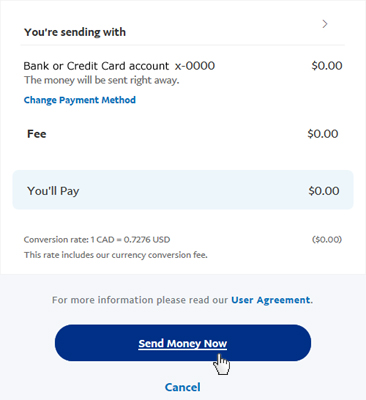
Step 5. Confirmation
Confirm the amount is correct and the payment
method you wish to use is accurate (bank account
or credit card). If you wish to change the payment
method, click or tap on "Change Payment Method".
If your payment is coming from outside the United
States, the conversion rate and fee for the
conversion will show up here. NOTE: These fees
are extra, and NOT included in the total to be sent
for payment. If everything is fine, then click or tap
on "Send Money Now". If any changes need to be
made, scroll back up to the Step 4 panel, and make
any necessary changes, then repeat this step.
Confirm the amount is correct and the payment
method you wish to use is accurate (bank account
or credit card). If you wish to change the payment
method, click or tap on "Change Payment Method".
If your payment is coming from outside the United
States, the conversion rate and fee for the
conversion will show up here. NOTE: These fees
are extra, and NOT included in the total to be sent
for payment. If everything is fine, then click or tap
on "Send Money Now". If any changes need to be
made, scroll back up to the Step 4 panel, and make
any necessary changes, then repeat this step.
| Have any questions? E-mail me at: |


